XPath and CSS selectors are the two most widely used DOM query languages since most testing and web scraping scripts rely on them for selecting HTML elements. But what is the winner of the XPath vs CSS selector comparison?
That involves considerations of performance, syntax, learning curve, and features. In this guide, you'll find the answer.
Quick Answer: XPath vs CSS Selector
Both XPath and CSS Selector share the common goal of locating HTML nodes but have a distinct syntax, set of functionalities and performance.
Most notably, CSS selector syntax is more beginner-friendly, as well as easier to maintain. Also, CSS selectors are faster than XPath, which can have important implications for large-scale projects. At the same time, XPath enjoys wider document type compatibility (CSS selectors only work with HTML documents). It also offers advanced selection features and flexibility, which might be especially relevant in more complex sites.
Keep reading for an XPath vs CSS Selector dive with examples and a side-by-side detailed comparison.
Dive on XPath
XPath stands for XML Path Language. It's an expression language to navigate and query XML documents, including HTML. XPath is about defining expressions that describe a path to the desired XML/HTML node.
XPath expressions allow you to select nodes from the DOM, including elements, attributes, and text. It's possible to traverse the document's hierarchical structure from either the start or the end, globally or locally.
Most browsers, HTML/XML parsers, and automation tools support XPath. This makes it an excellent tool for both testing and web scraping.
Note: Check out our guide to learn more about how to use XPath for web scraping.
Advantages
These are the most relevant benefits of XPath:
- Platform independence: It isn't tied to specific programming languages or platforms. Generally speaking, XPath is a valuable tool for working with XML-like structures.
- Supports bidirectional DOM tree traversal: It enables you to traverse a document from the top to the bottom. Expressions can go through both parent and ancestor elements.
- Selection of more than simple elements: You can also target attributes and text nodes within elements for expanded selection capabilities.
-
Built-in functions and operators: It comes with several built-in functions (such as
contains(),text(),count()) and operators (such as+,-,|). That allows advanced element selection and data processing tasks. - Supports both absolute and relative search paths: XPath expressions can describe the path to the desired node from the document's root (absolute) or a specific element (relative).
Disadvantages
Here are the main drawbacks of XPath:
- Complex syntax: XPath's syntax is challenging to learn and write, especially for beginners. That makes it difficult to define precise queries.
- Performance concerns: XPath queries can be computationally expensive, especially with complex expressions or on large documents.
- Version compatibility: The latest version of XPath is version 3.1, published in 2017. Yet, most tools and browsers still rely on XPath 1.0, released in 1999.
How to Use XPath
To understand how to use XPath, let's consider an example. Assume you want to select all product name elements from ScrapeMe, an ecommerce of Pokémon:
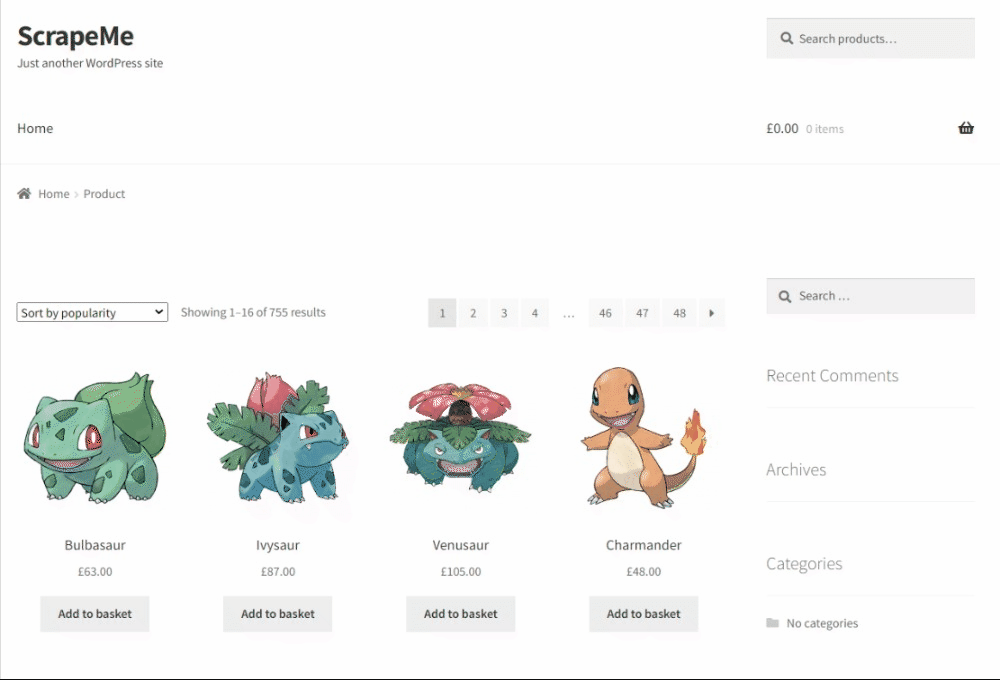
Note that there are 16 products on a page, so the XPath expression will select 16 nodes.
Right-click on a product name element and select "Inspect". Spend some time in the DevTools to get familiar with the page structure:
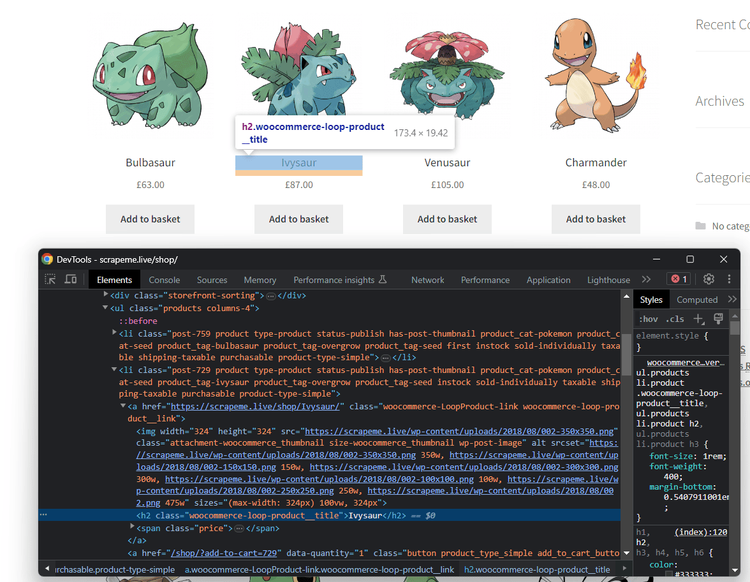
Here, you will notice that:
- All products are inside a
<ul>element. - Each product is a
<li>element. - The product name element is an
<h2>element inside an<a>.
We'll now translate those considerations into an effective XPath selector.
An XPath selector usually starts with a double slash (//), followed by the tag name of the node. This syntax specifies all descendants of the current node, regardless of their level in the hierarchy. So, the starting XPath will be this:
//ul
Then, the single forward slash (/) selects the immediate children of the current node. Thus, you can get all product elements with this:
//ul/li
The target <h2> aren't immediate children as they are contained in <a> elements. That means you need the // to select all product name nodes:
//ul/li//h2
The XPath is complete. Time to test it!
There are two ways to test an XPath expression in the DevTools:
A) Go to the "Elements" tab, use the Command + F shortcut to open the search input, paste the expression, and press "Enter".
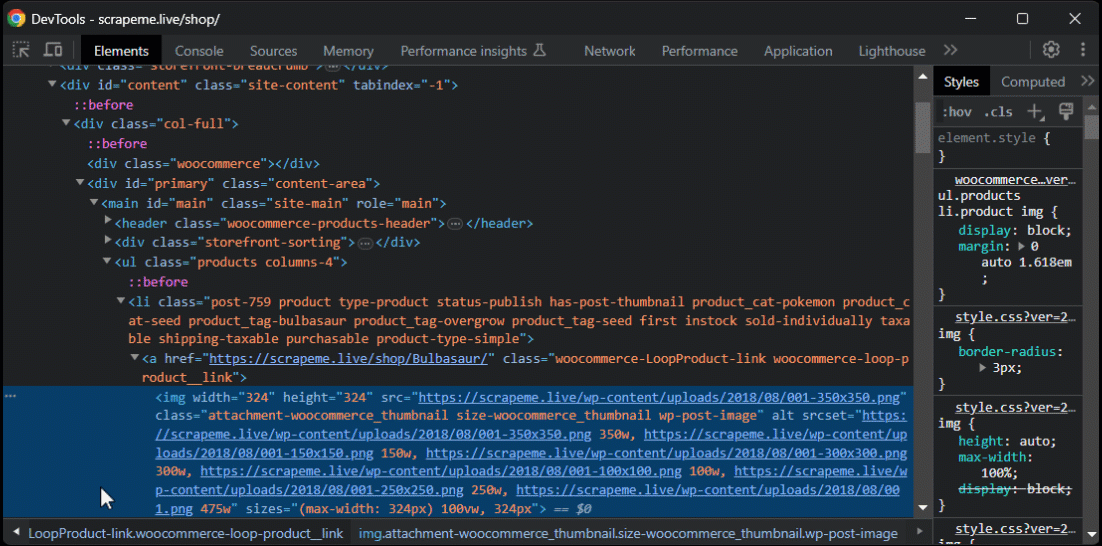
B) Open the "Console" tab and use the $x() function to launch the XPath on the page:
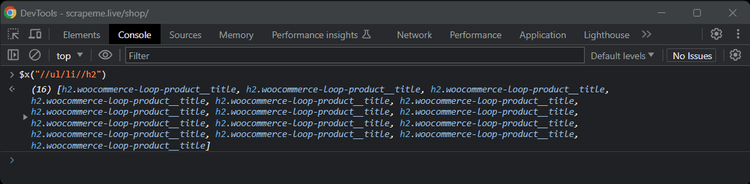
Fantastic! The XPath defined above gets the 16 product name elements as expected.
Building an XPath expression from scratch isn't always as easy as in this simple example. That's why most browsers offer a useful feature to get the absolute or relative XPath selector of a node. In the "Elements" tab, right-click on the target node and select "Copy > Copy XPath".
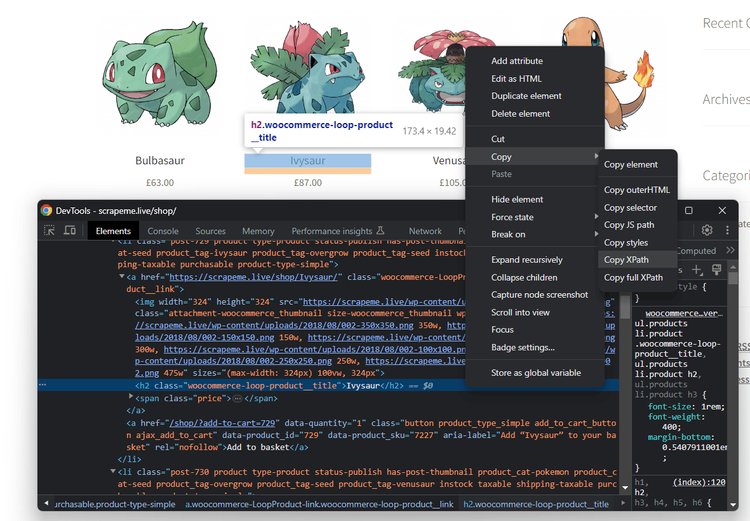
Your clipboard will now contain an XPath string. Unfortunately, browser-generated XPath selectors are usually too specific, involving too many details that are tied to the current UI. Any small change in the page structure usually breaks them.
You can't really rely on them, but they're good as a starting point if you're an XPath expert yet. Explore the W3Schools XPath Tutorial to dig into the XPath syntax and capabilities.
Perfect! You now have an idea of XPath and are ready to continue in the XPath vs CSS selector comparison.
Dive on CSS Selector
A CSS selector is a pattern string that uses CSS to target specific HTML elements on a web page.
It can select elements by tags, class names, IDs, attribute values, and more with a simple syntax. CSS selectors are straightforward, making them a great tool for locating HTML nodes. That's why most testing and scraping scripts rely on them for element selection strategy.
Advantages
See the main benefits CSS selectors bring to the table:
- Easy to learn: They rely on a syntax well known to web developers, reducing the learning curve for those already familiar with CSS.
- High performance: They offer better efficiency compared to XPath, contributing to faster selection times.
-
Intuitive selection: Most of the time, you can and want to select HTML nodes via a CSS class or ID. CSS selectors allow you to do that with the simple
.and#operators. - Concise and readable: CSS selectors offer a human-readable way to specify element selection criteria. That makes them easy to read, understand, and maintain.
- Cross-browser compatibility: Most browsers and parsing libraries support CSS selectors. That ensures the definition of consistent element selection strategies across different platforms.
Disadvantages
Here is the list of some crucial issues and limitations with CSS selectors:
- Can only select HTML nodes: They work only on HTML documents and can't target element attributes or text nodes.
- Doesn't support upward DOM tree traversal: They can search for elements only starting from the root node and going down. The other way around isn't supported, as CSS focuses on selecting child elements.
- No parent or sibling selection: It's not possible to select sibling elements with a direct selector. That creates the need for custom iteration logic at the application level.
How to Use CSS Selectors
Let's learn how to define CSS selectors with an example. Again, the target will be selecting product nodes from the ScrapeMe ecommerce site. Visit the page in the browser, inspect a product name, and open the DevTools:
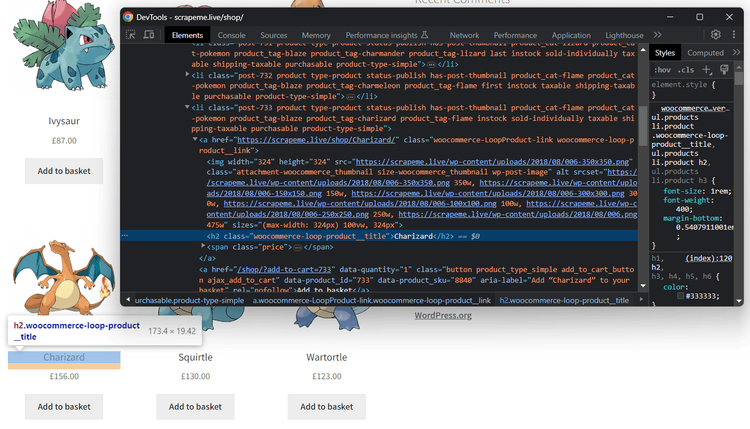
This time, focus on HTML tags and CSS classes of elements in the DOM structure.
Note that:
- Each product is in a
<li>element with the classproduct. - The product title is in an
<h2>child with the classwoocommerce-loop-product__title.
To devise an effective CSS selector, you first need to focus on targeting the product elements. The following selector gets all elements with tag li and whose HTML class attribute contains product:
li.product
Then, target the product name with the space operator. In CSS, A B selects all B elements that are inside A. As there's only a single <h2> child inside each product card and its class is long and specific, you can go for a simple solution to search for all product name elements:
li.product h2
You can verify that in three popular ways in the DevTools:
A) Reach the "Elements" tab, open the search input with the Command + F shortcut, paste the CSS selector, and press "Enter".
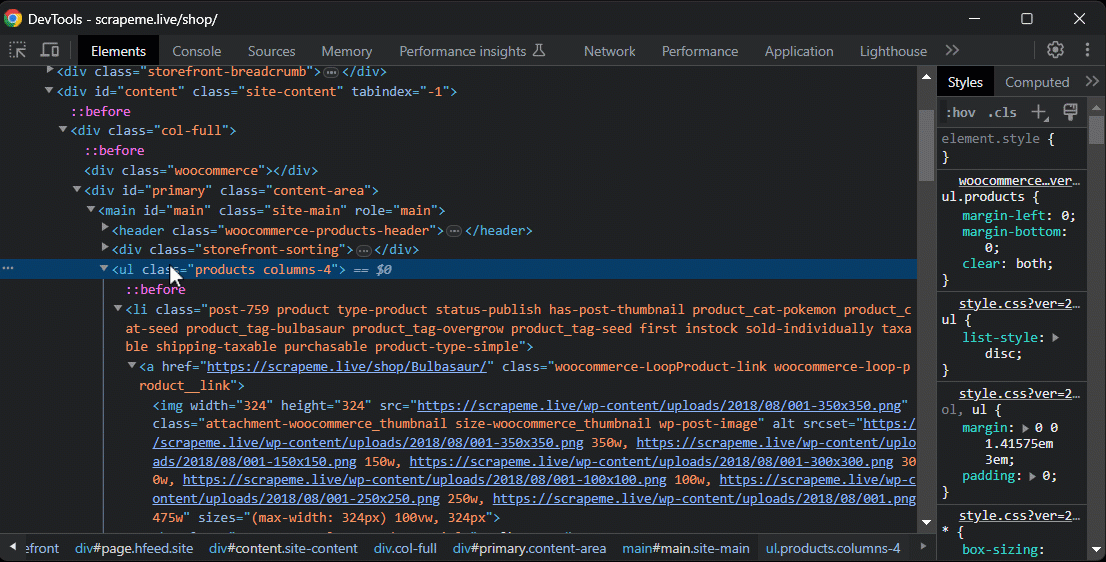
B) Open the "Console" tab and use the $$() function to test a CSS selector against the page:
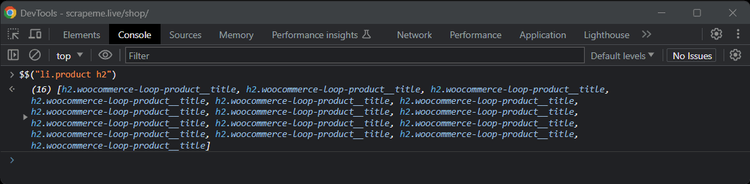
C) Use the document.querySelectorAll() JavaScript function in the console:
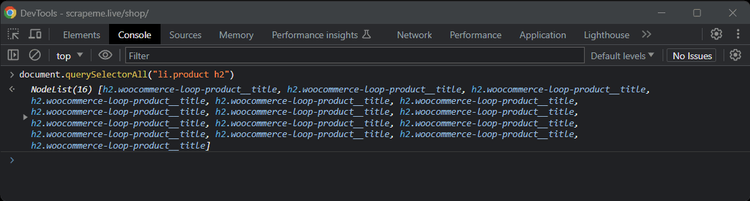
Wonderful! You now know how to use a CSS selector.
Just like for XPath, most browsers can automatically produce CSS selectors for selected nodes. Inspect the desired element, right-click on it, and select "Copy >Copy Selector".
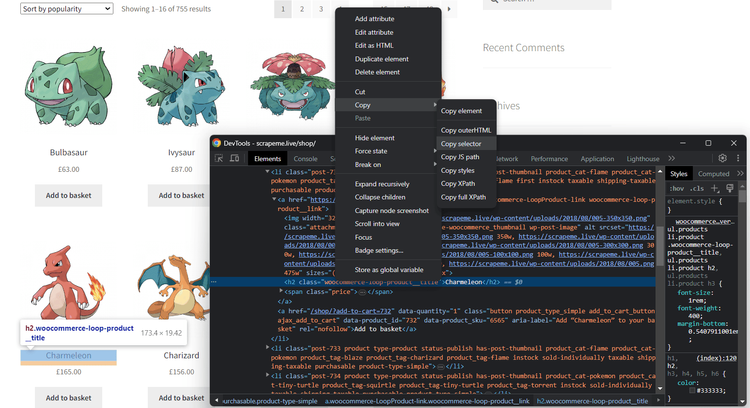
Yet again, don't rely too heavily on those locators because they're too tied to the current structure of the site.
Direct Comparison between XPath and CSS Selectors
You now know what XPath expressions and CSS selectors are and how they work. The real question is: Which one should you choose? Find it out in the below side-by-side CSS selector vs XPath comparison.
Which Is BETTER, XPath or CSS Selector?
XPath and CSS selectors are two powerful tools for selecting elements on a web page, but declaring a global winner isn't possible. You should instead analyze their strengths in relation to your goals. At the end of the day, the choice between the two depends on your specific needs and requirements.
Here are the factors to consider when performing an XPath vs CSS selector analysis:
| Aspect | XPath | CSS Selectors |
|---|---|---|
| Browser compatibility | Most browsers still support XPath 1.0, released in 1990 | Widely supported by most browsers in its latest specification |
| Selection complexity | Versatile for complex element selection | Simpler for basic element selection |
| Functions, operators, properties | Dozens of built-in functions and operators | A few operators and properties available |
| Element hierarchy | Well-suited for hierarchical selection | Concise for position-based selection |
| Text content selection | Well-suited for selecting elements based on text content | Can't select elements based on text content |
| Library support | Supported by most XML and HTML parsing libraries | Supported by most HTML parsing libraries |
| Performance | Slow to medium | Fast |
| Syntax | Verbose and not straightforward to read and write | Easy, intuitive, and already familiar to all web developers |
Let's now focus on the performance and syntax aspects of the comparison.
Which Is FASTER? Key XPath vs CSS Difference
The performance of equivalent XPath or CSS selectors depends on several factors. These include query complexity, browser version, library implementation, page structure complexity, and more. In some specific scenarios, one may be better than the other.
A recent benchmark showed that, compared to XPath, CSS selectors are faster on Chrome in most cases, with an average of 0.2 milliseconds of saved time per query.
Why? Well, there are two good reasons:
- Native browser support: Modern browsers natively come with optimized CSS selector engines because they rely on CSS selectors to efficiently locate elements to style.
- Simplicity: CSS selectors are typically simpler and more concise than XPath expressions. That makes them faster to process, as it's less complex to determine which elements to select.
Which Is EASIEST? XPath vs CSS Selector Syntax
The syntax for CSS selectors is generally considered easier for most users. It's more intuitive and concise. XPath's syntax is more tricky and verbose, especially for complex selections. Take a look at the table below for a syntax comparison:
| Selection Goal | CSS Selector | XPath |
|---|---|---|
| All elements | * |
//* |
All <a> elements |
a |
//a |
All <a> child elements |
a * |
//a//* |
All <a> immediate child elements |
a > * |
//a/* |
| Element by ID | #elementID |
//*[@id='elementID'] |
| Element by class | .className |
//*[contains(@class,'className')] |
| Element by attribute value | [attribute='value'] |
//*[@attribute='value'] |
All <a> elements with a <span> child |
Not possible | //a[span] |
First child of all <a> elements |
a > *:first-child |
//a/*[1] |
| Getting text nodes | Not possible | //a/text() |
Getting href attribute values from <a> elements |
Not possible | //a/@href |
All <a> elements containing "Click" |
a:contains('Click') |
//a[contains(text(),'Click')] |
Previous element of <a> elements |
a:has(+ *), but not supported by all browsers |
//a/preceding-sibling::* |
Next element of <a> elements |
a + sibling |
//a/following-sibling::* |
As you can see, CSS selectors rely on a much more intuitive syntax, wich makes them easier to write and read. The alternation between // and / makes XPath expressions confusing, while CSS queries are always easy to understand.
Use Cases for Comparing CSS Selectors and XPath
CSS selectors and XPath expressions are useful in browser automation, testing, and scraping. Their different characteristics make it better in specific use cases. Learn which to choose depending on your specific project's requirements.
CSS selectors shine when dealing with:
- Simple element selection: CSS selectors are excellent for straightforward locator definition. When the page structure isn't too complex, and the selection goals are simple, go for CSS. That will help you save time and effort while coding your selection logic.
- Large projects: Scaling up scraping and testing projects isn't easy. The slower the technologies chosen, the more difficult it becomes to achieve the goal. CSS selectors are fast and natively optimized by modern browsers, saving minutes of execution time on thousands of pages.
- Projects where maintenance is key: CSS queries are more readable and intuitive than XPath, making them easier to update and fix. Plus, frontend developers are already familiar with their syntax.
XPath expressions are instead a better solution for:
- Complex document traversal: XPath's real strength lies in its ability to navigate the DOM in both directions. Being able to traverse the DOM tree up and down makes all the difference when dealing with intricate structures.
-
Text content selection: If you need to select text nodes or elements based on their text, go for XPath. Its functions, like
contains()andtext(), make it easier to locate nodes containing specific or partial text. In XPath 2.0, you can also apply text pattern matching withmatches(). - Attribute-based selection and data extraction: XPath and CSS selectors can select elements by attributes. However, XPath offers more advanced attribute selection options thanks to its built-in functions. Plus, it supports data extraction from attributes.
Tool to Convert XPath – CSS Selector
Suppose you already have a script and want to switch from XPath to CSS selectors or vice versa. That's common when switching to a different programming language or parsing library. How can you speed up this process? With a CSS - XPath translator!
These are two great conversion tools:
-
CSS2XPath: Converts XPath to CSS selectors using the
css2xpathnpm library behind the scene. -
XPath to CSS selector: Converts CSS selectors to XPath expressions through the
xpath-to-csspackage.
With these powerful converters, you can go both ways. Yet, you shouldn't blindly rely on what they produce. In most cases, you must intervene manually to optimize or refine the resulting query.
Extra: History of XPath and CSS Selectors
Both technologies have a long history, dating back to the mid to late 1990s. Although they share many similarities, they come from different projects and were actually designed for distinct purposes.
The story starts with CSS selectors. They're part of the CSS specification, introduced by the World Wide Web Consortium (W3C) in 1996. Its goal was to define an approach to separate the presentation from the structure of web pages.
CSS selectors were born to apply styles to specific HTML elements based on their attributes, classes, IDs, and hierarchy. Their primary purpose was to help developers to style web pages and make them more appealing.
The language quickly gained popularity among developers for its simplicity and intuitive syntax. As the web evolved, CSS selectors became a crucial technology for frontend web development.
Similarly, XPath is a query language developed by the W3C in 1999. It was created specifically to navigate and query XML documents. These were becoming popular for data storage and exchange in the early internet days.
Over time, XPath found applications beyond XML. For example, it became a core component of XSLT, a language designed for transforming XML documents into other XML documents.
XPath's versatility made it useful for selecting elements in HTML documents, too. It became increasingly used and began getting incorporated into scraping and automation tools. So, even though it was originally designed for XML only, it's now used in HTML pages as well.
In recent years, CSS selectors have found new relevance beyond styling. They are now widely used in web automation because they facilitate the selection of HTML elements to interact with them. Their new role proves their flexibility and adaptability to modern web development.
Conclusion
In this XPath vs CSS selector guide, you explored the two most popular HTML query languages. You started from the basics and then dug into their syntax and capabilities.
You know now:
- What XPath and CSS selectors are.
- Their pros and cons.
- How they work and how to define XPath / CSS selector queries.
- The difference between XPath and CSS selector in features and performance.
However, no matter what node selection language you decide to adopt, the main challenge when scraping a site is that anti-bot measures can stop you. Avoid that with ZenRows, an all-in-one web scraping API with premium IP rotation, anti-CAPTCHA, headless browser capabilities, and more tools to avoid any blocks. Try ZenRows for free!
Frequent Questions
What Is the Main Difference Between XPath and CSS Selectors?
The main difference between XPath and CSS selectors lies in their purpose. XPath is primarily designed for navigating and querying XML documents, and XPath expressions are great for precise data extraction. Instead, CSS selectors are specifically intended for selecting elements in HTML documents, and they excel at selecting elements via CSS but don't work on non-HTML documents like XML.
What Is the Difference Between XPath and CSS Selector for Web Scraping?
The difference between XPath and CSS selector for web scraping is their approach to node selection. XPath is a more versatile and powerful choice for data extraction in sites with complex layouts or non-HTML data. Instead, CSS selectors are simpler and more intuitive, which makes them better suited for straightforward element selection tasks in HTML documents. The choice between the two depends on your specific goals.
Why Is XPath Preferred Over CSS Selector?
XPath is preferred over CSS selectors for its precision and advanced capabilities. It excels in granular element selection from highly nested web pages. As opposed to CSS selectors, it also allows for the retrieval of attributes and text nodes. Plus, its bidirectional tree traversal capabilities are crucial for navigating hierarchical layouts. While CSS selectors are ideal for basic tasks, XPath shines in complex scenarios.
Did you find the content helpful? Spread the word and share it on Twitter, or LinkedIn.