Web scraping in Scala is a viable option. Why? Because of Java interoperability, simplicity, and extensive functional programming support of the language.
In this guided tutorial, you'll see how to do web scraping in Scala with scala-scraper and Selenium. Let's dive in!
Can You Scrape Websites with Scala?
Yes, Scala is a good choice for web scraping. The reason is that syntax is simple and concise, making it great for beginners. Also, it supports Java libraries because of its interoperability with the JVM. However, Scala is not the most popular language for online data scraping.
Python web scraping is much more common for its vast community. JavaScript with Node.js is popular too, just like Java and Go. Refer to our guide for the best programming languages for web scraping.
Scala emerges for its simplicity, JVM interoperability, and functional programming capabilities. Regarding scraping, those features have made it much more than a Java alternative.
Prerequisites
Prepare your Scala environment for web scraping.
Set Up the Environment
Scala requires Java, so make sure you have a JDK installed on your computer. Otherwise, download the latest LTS version of the Java JDK.
Next, download the Scala 3.x installer powered by Coursier. Extract the archive and run the installer. Follow the wizard and wait until the installation of Scala is complete. This will also set up sbt, a built tool for Scala and Java projects.
Great, your Scala environment is good to go!
Set Up a Scala Project
Navigate to the folder you want your Scala web scraping project to be in and launch:
sbt new scala/scala3.g8
That will initialize a new Scala project using the scala3 template retrieved from GitHub. During the creation process, sbt will ask you for the name of the project:
name [Scala 3 Project Template]:
Type "scala-scraper" or the name you want to give your project and press ENTER.
The scala-scraper folder will now contain a Scala 3 project containing a demo “Hello, World!” application. Import it folder into your favorite IDE. For instance, Visual Studio Code with the Scala extension will do.
Specifically, take a look at the src/main/scala/Main.scala file:
@main def hello: Unit =
println("Hello world!")
println(msg)
def msg = "I was compiled by Scala 3. :)"
This is the main file of your Scala project that will contain soon the scraping logic.
Verify that the application works with the following steps.
Enter the project folder:
cd scala-scraper
Open the sbt console:
sbt
In the sbt console, run the project:
run
This will take a while, as it will first install the dependencies specified in the build.sbt file. Then, it'll print the message below as expected:
Hello world!
I was compiled by Scala 3. :)
Excellent, the Scala project works like a charm! Time to turn this sample project into a web scraping Scala project.
Tutorial: How to Do Web Scraping with Scala
The target site will be ScrapeMe, an e-commerce platform with a paginated list of Pokémon products. The goal of the Scala scraper you're about to build is to extract all product data on that site.
Brace yourself to write some code!
Step 1: Get the HTML of Your Target Page
The best way to retrieve the HTML of a web page in Scala is to use an external library. scala-scraper is Scala's most popular web scraping library, providing a DSL for downloading and parsing HTML pages.
Add it to your project's dependencies with the following line in build.sbt:
libraryDependencies += "net.ruippeixotog" %% "scala-scraper" % "3.1.1"
That's what your new build.sbt will look like:
val scala3Version = "3.3.1"
lazy val root = project
.in(file("."))
.settings(
name := "scala-scraper",
version := "0.1.0-SNAPSHOT",
scalaVersion := scala3Version,
libraryDependencies += "org.scalameta" %% "munit" % "0.7.29" % Test,
libraryDependencies += "net.ruippeixotog" %% "scala-scraper" % "3.1.1"
)
Then, install the library by launching this command:
sbt update
If you're already in the sbt console, simply run:
update
scala-scraper provides an API to load and extract content from HTML pages through the Browser object. There are two built-in implementations of Browser:
-
JsoupBrowser: Backed by jsoup, the Java HTML parser library. It offers efficient document querying for pages that don't use JavaScript. For more information aboutjsoup, read our complete guide on Java web scraping. -
HtmlUnitBrowser: Based on HtmlUnit, a GUI-less browser for Java. It controls a GUI-less web browser, allowing the execution of JavaScript code on the pages.
Since the target site doesn't use JavaScript and JsoupBrowser is the recommended option, we'll opt for it.
Add this line on top of your Main.scala file to import JsoupBrowser:
import net.ruippeixotog.scalascraper.browser.JsoupBrowser
Next, initialize a JsoupBrowser instance and use it to connect to the target site with the get() method:
val browser = JsoupBrowser()
val doc = browser.get("https://scrapeme.live/shop/")
The returned object is a Document, which provides methods for querying HTML nodes on the page. Access its toHtml attribute, and you'll get access to the source HTML of the page:
val html = doc.toHtml
Create a ScalaScraper object and put it all together to get the target page, extract its HTML, and print it:
import net.ruippeixotog.scalascraper.browser.JsoupBrowser
object ScalaScraper {
def main(args: Array[String]): Unit = {
// initialize the Jsoup-backed browser
val browser = JsoupBrowser()
// download the target page
val doc = browser.get("https://scrapeme.live/shop/")
// extract its source HTML and print it
val html = doc.toHtml
println(html)
}
}
Execute it, and it'll print:
<!doctype html>
<html lang="en-GB">
<head>
<meta charset="UTF-8">
<meta name="viewport" content="width=device-width, initial-scale=1, maximum-scale=2.0">
<link rel="profile" href="https://gmpg.org/xfn/11">
<link rel="pingback" href="https://scrapeme.live/xmlrpc.php">
<!-- omitted for brevity... -->
Well done! Your scraping script Scala connects to the target page as desired. It's time to extract some data from its HTML elements.
Step 2: Extract Specific Data from the Scraped Page
Before getting started with HTML parsing in scala-scraping, you must first add these imports:
import net.ruippeixotog.scalascraper.dsl.DSL._
import net.ruippeixotog.scalascraper.dsl.DSL.Extract._
import net.ruippeixotog.scalascraper.dsl.DSL.Parse._
You can now extract content using the >> operator with CSS Selectors. If you aren't familiar with them, they are a popular way to select nodes on a page. Thus, the first step is to study the HTML to define an effective node selection strategy.
Open the target page in your browser and inspect a product HTML element in the DevTools:
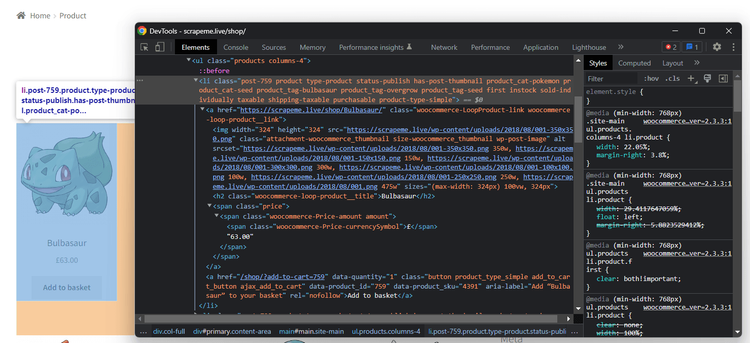
Explore the HTML code and see how you can select a product with this CSS selector:
li.product
li is the HTML tag of the element, while product is the value of its class attribute.
Given a product node, you can extract this information:
- The name in the
<h2>node. - The URL in the
<a>node. - The image in the
<img>node. - The price in the
<span>node.
Put that knowledge into practice by implementing the following parsing logic:
// get the first HTML product on the page
val htmlProductElement = doc >> element("li.product")
// extract the desired data from it
val name = htmlProductElement >> text("h2")
val url = htmlProductElement >> element("a") >> attr("href")
val image = htmlProductElement >> element("img") >> attr("src")
val price = htmlProductElement >> text("span")
The element() method enables you to select an HTML element via a CSS selector. text() returns the text contained in the specific element, while attr() gets the content of the specified HTML attribute. With only three methods, you can implement Scala scraping logic.
Log the scraped data in the console with:
println("Name: " + name)
println("URL: " + url)
println("Image: " + image)
println("Price: " + price)
src/main/scala/Main.scala will now be:
import net.ruippeixotog.scalascraper.browser.JsoupBrowser
import net.ruippeixotog.scalascraper.dsl.DSL._
import net.ruippeixotog.scalascraper.dsl.DSL.Extract._
import net.ruippeixotog.scalascraper.dsl.DSL.Parse._
object ScalaScraper {
def main(args: Array[String]): Unit = {
// initialize the Jsoup-backed browser
val browser = JsoupBrowser()
// download the target page
val doc = browser.get("https://scrapeme.live/shop/")
// get the first HTML product on the page
val htmlProductElement = doc >> element("li.product")
// extract the desired data from it
val name = htmlProductElement >> text("h2")
val url = htmlProductElement >> element("a") >> attr("href")
val image = htmlProductElement >> element("img") >> attr("src")
val price = htmlProductElement >> text("span")
// print the scraped data
println("Name: " + name)
println("URL: " + url)
println("Image: " + image)
println("Price: " + price)
}
}
Launch it, and it'll print:
Name: Bulbasaur
URL: https://scrapeme.live/shop/Bulbasaur/
Image: https://scrapeme.live/wp-content/uploads/2018/08/001-350x350.png
Price: £63.00
Amazing! However, the page contains many elements, and you want to scrape them all. Learn how in the next step.
Step 3: Extract Multiple Products
Before scraping all products on the target page, you need a data structure where to store that data. So, define a case class called Product as below:
case class Product(name: String, url: String, image: String, price: String)
In the main() method, use elementList() instead of element() to get all products on the page. Iterate over them with map(), retrieve the desired data, and transform them into Product objects:
val products: List[Product] = htmlProductElements.map(htmlProductElement => {
// extract the desired data from it
val name = htmlProductElement >> text("h2")
val url = htmlProductElement >> element("a") >> attr("href")
val image = htmlProductElement >> element("img") >> attr("src")
val price = htmlProductElement >> text("span")
// return a new Product instance
Product(name, url, image, price)
})
Cycle over products and log the scraped data to verify that the Scala web scraping logic works:
for (product <- products) {
println("Name: " + product.name)
println("URL: " + product.url)
println("Image: " + product.image)
println("Price: " + product.price)
println()
}
This is the current Main.scala:
import net.ruippeixotog.scalascraper.browser.JsoupBrowser
import net.ruippeixotog.scalascraper.dsl.DSL._
import net.ruippeixotog.scalascraper.dsl.DSL.Extract._
import net.ruippeixotog.scalascraper.dsl.DSL.Parse._
// define a custom class to store the elements to scrape
case class Product(name: String, url: String, image: String, price: String)
object ScalaScraper {
def main(args: Array[String]): Unit = {
// initialize the Jsoup-backed browser
val browser = JsoupBrowser()
// download the target page
val doc = browser.get("https://scrapeme.live/shop/")
// get the first HTML product on the page
val htmlProductElements = doc >> elementList("li.product")
// trasform the HTML product elements into a list
// of Product instances
val products: List[Product] = htmlProductElements.map(htmlProductElement => {
// extract the desired data from it
val name = htmlProductElement >> text("h2")
val url = htmlProductElement >> element("a") >> attr("href")
val image = htmlProductElement >> element("img") >> attr("src")
val price = htmlProductElement >> text("span")
// return a new Product instance
Product(name, url, image, price)
})
// print the scrape data
for (product <- products) {
println("Name: " + product.name)
println("URL: " + product.url)
println("Image: " + product.image)
println("Price: " + product.price)
println()
}
}
}
Run it, and it'll produce this output:
Name: Bulbasaur
URL: https://scrapeme.live/shop/Bulbasaur/
Image: https://scrapeme.live/wp-content/uploads/2018/08/001-350x350.png
Price: £63.00
// omitted for brevity...
Name: Pidgey
URL: https://scrapeme.live/shop/Pidgey/
Image: https://scrapeme.live/wp-content/uploads/2018/08/016-350x350.png
Price: £159.00
Perfect! The scraped objects contain the desired data!
Step 4: Convert Scraped Data Into a CSV File
You must convert the retrieved data to a more usable format to make sharing easier. The Scala standard library offers the tool required to export some data to CSV. However, doing that with a library is the easiest and preferable approach.
scala-csv is the most popular Scala library for reading and writing CSV files. Add it to your project's dependencies with this line in build.sbt:
libraryDependencies += "com.github.tototoshi" %% "scala-csv" % "1.3.10"
Import the library in Main.scala along with the File class from Java:
import com.github.tototoshi.csv._
import java.io.File
Next, use them to initialize and populate a file with the CSV writer exposed by scala-csv. This offers a writeAll() method that accepts a List of List[String]. Convert products to the desired format and pass it to that function to populate the output file:
// create the output file
val outpuFile = new File("products.csv")
// initialize the CSV writer
val writer = CSVWriter.open(outpuFile)
// transform the products in the format required by the
// writer and populate the CSV output file
writer.writeAll(products.map(product => List(product.name, product.url, product.image, product.price)))
// release the writer resources
writer.close()
Put it all together, and you'll get:
import net.ruippeixotog.scalascraper.browser.JsoupBrowser
import net.ruippeixotog.scalascraper.dsl.DSL._
import net.ruippeixotog.scalascraper.dsl.DSL.Extract._
import net.ruippeixotog.scalascraper.dsl.DSL.Parse._
import com.github.tototoshi.csv._
import java.io.File
// define a custom class to store the elements to scrape
case class Product(name: String, url: String, image: String, price: String)
object ScalaScraper {
def main(args: Array[String]): Unit = {
// initialize the Jsoup-backed browser
val browser = JsoupBrowser()
// download the target page
val doc = browser.get("https://scrapeme.live/shop/")
// get the first HTML product on the page
val htmlProductElements = doc >> elementList("li.product")
// trasform the HTML product elements into a list
// of Product instances
val products: List[Product] = htmlProductElements.map(htmlProductElement => {
// extract the desired data from it
val name = htmlProductElement >> text("h2")
val url = htmlProductElement >> element("a") >> attr("href")
val image = htmlProductElement >> element("img") >> attr("src")
val price = htmlProductElement >> text("span")
// return a new Product instance
Product(name, url, image, price)
})
// create the output file
val outpuFile = new File("products.csv")
// initialize the CSV writer
val writer = CSVWriter.open(outpuFile)
// transform the products in the format required by the
// writer and populate the CSV output file
writer.writeAll(products.map(product => List(product.name, product.url, product.image, product.price)))
// release the writer resources
writer.close()
}
}
Execute the web scraping Scala script with this command:
sbt run
Wait for the script to complete, and a products.csv file below will appear in the project's root folder. Open it, and you'll see:
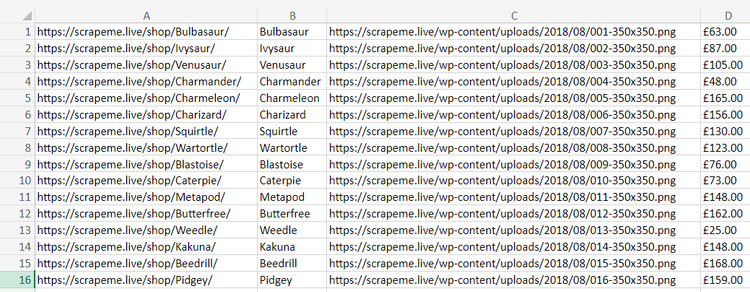
Et voilà! You just performed web scraping with Scala!
Advanced Web Scraping Techniques with Scala
Now that you know the basics, it's time to dig into more advanced Scala web scraping techniques.
Web Crawling in Scala: Scrape Multiple Pages
The current output only stores the product data from the first page. Since the target site has many pages, you want to scrape them all. Perform web crawling to visit more pages and scrape all products. Don't know what that is? Read our guide on web crawling vs web scraping.
What you need to do is:
- Visit a page.
- Select the pagination link elements.
- Extract the new URLs to explore and add them to a queue.
- Repeat the loop with a new page.
As a first step, inspect the pagination element on the page to figure out how to extract the URLs from it:
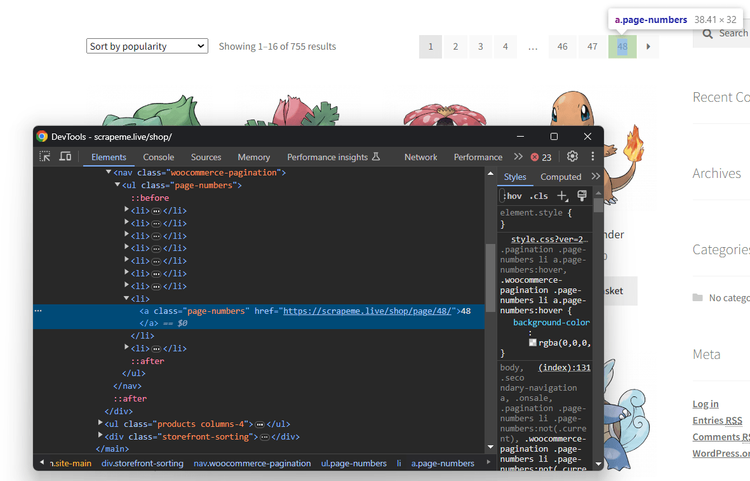
This CSS selector help you select each pagination link node:
a.page-numbers
As you do not want to visit the same page twice, the crawling logic may become tricky. Here's why you should use:
-
pagesDiscovered: A mutableSetto keep track of the URLs discovered by the crawler. -
pagesToScrape: A mutableQueueto store the list of pages the spider will visit soon.
products will also have to become a mutable list you can add elements to at each iteration. To avoid crawling pages forever, you should also add a limit variable.
Add the required import to Main.scala:
import scala.collection.mutable._
Then, use its structures and a while loop to implement the crawling logic:
// support data structures for web crawling
val pagesToScrape = Queue(firstPage)
val pagesDiscovered = Set(firstPage)
// to store the scraped products
val products: ListBuffer[Product] = ListBuffer()
// current iteration
var i = 1
// max number of iterations allowed
val maxIterations = 5
while (pagesToScrape.nonEmpty && i <= maxIterations) {
// Get the first element from the queue
val pageToScrape = pagesToScrape.dequeue()
// connect to the current target page
val doc = browser.get(pageToScrape)
// get the first HTML product on the page
val htmlProductElements = doc >> elementList("li.product")
// scraping logic...
// get all pagination link elements
val htmlPaginationLinks = doc >> elementList("a.page-numbers")
// iterate over them to find new pages to scrape
for (htmlPaginationLink <- htmlPaginationLinks) {
// get the pagination link URL
val paginationUrl = htmlPaginationLink >> attr("href")
// if the page discovered is new
if (!pagesDiscovered.contains(paginationUrl)) {
pagesDiscovered += paginationUrl
// if the page discovered should be scraped
if (!pagesToScrape.contains(paginationUrl)) {
pagesToScrape.enqueue(paginationUrl)
}
}
}
// increment the iteration counter
i += 1
}
Integrate this snippet into Main.scala, adapt the scraping and export logic to the new types, and you'll get:
import net.ruippeixotog.scalascraper.browser.JsoupBrowser
import net.ruippeixotog.scalascraper.dsl.DSL._
import net.ruippeixotog.scalascraper.dsl.DSL.Extract._
import net.ruippeixotog.scalascraper.dsl.DSL.Parse._
import com.github.tototoshi.csv._
import java.io.File
import scala.collection.mutable._
// define a custom class to store the elements to scrape
case class Product(name: String, url: String, image: String, price: String)
object ScalaScraper {
def main(args: Array[String]): Unit = {
// initialize the Jsoup-backed browser
val browser = JsoupBrowser()
// download the target page
// val doc = browser.get("https://scrapeme.live/shop/")
// pagination page to start from
val firstPage = "https://scrapeme.live/shop/page/1/";
// support data structures for web crawling
val pagesToScrape = Queue(firstPage)
val pagesDiscovered = Set(firstPage)
// to store the scraped products
val products: ListBuffer[Product] = ListBuffer()
// current iteration
var i = 1
// max number of iterations allowed
val maxIterations = 5
while (pagesToScrape.nonEmpty && i <= maxIterations) {
// Get the first element from the queue
val pageToScrape = pagesToScrape.dequeue()
// connect to the current target page
val doc = browser.get(pageToScrape)
// get the first HTML product on the page
val htmlProductElements = doc >> elementList("li.product")
// trasform the HTML product elements into a list
// of Product instances
htmlProductElements.foreach(htmlProductElement => {
// extract the desired data from it
val name = htmlProductElement >> text("h2")
val url = htmlProductElement >> element("a") >> attr("href")
val image = htmlProductElement >> element("img") >> attr("src")
val price = htmlProductElement >> text("span")
// create a new Product instance
// and add it to the list
val product = Product(name, url, image, price)
products += product
})
// get all pagination link elements
val htmlPaginationLinks = doc >> elementList("a.page-numbers")
// iterate over them to find new pages to scrape
for (htmlPaginationLink <- htmlPaginationLinks) {
// get the pagination link URL
val paginationUrl = htmlPaginationLink >> attr("href")
// if the page discovered is new
if (!pagesDiscovered.contains(paginationUrl)) {
pagesDiscovered += paginationUrl
// if the page discovered should be scraped
if (!pagesToScrape.contains(paginationUrl)) {
pagesToScrape.enqueue(paginationUrl)
}
}
}
// increment the iteration counter
i += 1
}
// create the output file
val outpuFile = new File("products.csv")
// initialize the CSV writer
val writer = CSVWriter.open(outpuFile)
// transform the products in the format required by the
// writer and populate the CSV output file
writer.writeAll(products.toList.map(product => List(product.name, product.url, product.image, product.price)))
// release the writer resources
writer.close()
}
}
Fantastic! Run the spider again:
sbt run
This time, the script will scrape all through 5 pagination pages. The output CSV will now store more than the first 16 elements:
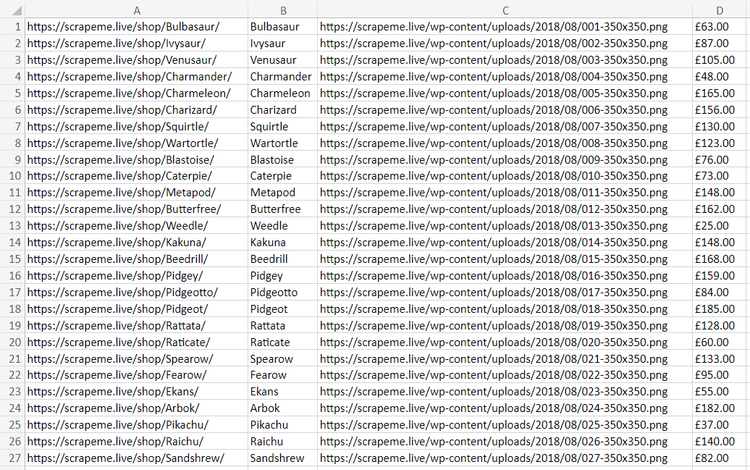
Congratulations! You just learn how to perform Scala web crawling!
Avoid Getting Blocked When Scraping with Scala
Sites know how valuable their data is, even if publicly available on their site. Thus, they protect their pages with anti-bot technologies to block automated scripts. Those solutions are the biggest challenges to web scraping in Scala as they can stop your script.
Two tips for performing web scraping without getting blocked are:
- Set a real-world User-Agent.
- Use a proxy to hide your IP.
See how to implement them in scala-scraper.
Get the string of a real-world User-Agent string and the URL of a free proxy from a site like Free Proxy List. Configure them in your Browser instance by passing them to its constructor:
val userAgent = "Mozilla/5.0 (Windows NT 10.0; Win64; x64) AppleWebKit/537.36 (KHTML, like Gecko) Chrome/120.0.0.0 Safari/537.36"
val proxy = Proxy("212.34.5.21", 7652, Proxy.HTTP)
val browser = JsoupBrowser(userAgent, proxy)
Free proxies are short-lived and unreliable. By the time you read this tutorial, the chosen proxy server will no longer work. Using them is only good for learning purposes but avoid them in production!
Those two tips are helpful but just baby steps to bypass anti-bot measures. They won't be enough against advanced solutions such as Cloudflare. This complex WAF can still easily detect your Scala web scraping script as a bot.
Verify that by targeting a Cloudflare-protected site, such as G2:
import net.ruippeixotog.scalascraper.browser.JsoupBrowser
object ScalaScraper {
def main(args: Array[String]): Unit = {
// initialize the Jsoup-backed browser
val browser = JsoupBrowser()
// download the target page
val doc = browser.get("https://www.g2.com/products/notion/reviews")
// extract its source HTML and print it
val html = doc.toHtml
println(html)
}
}
The Scala scraper will fail with the following 403 Forbidden error:
org.jsoup.HttpStatusException: HTTP error fetching URL. Status=403, URL=[https://www.g2.com/products/notion/reviews]
What can you do to avoid that? Use ZenRows! This scraping API offers the best anti-bot toolkit to avoid any blocks while supporting User-Agent and IP rotation. These are only some of the advanced features offered by the tool.
Boost scala-scraper capabilities with the power of ZenRows! Sign up for free to get your first 1,000 credits. You'll reach the Request Builder page below:
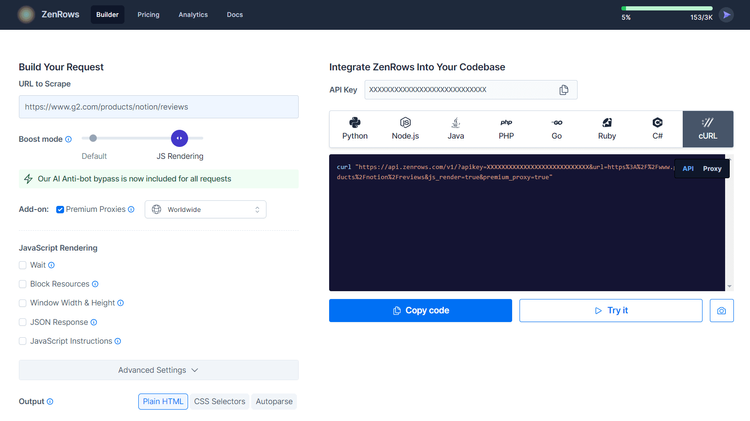
Suppose you want to scrape the protected G2.com page seen earlier. To do that, follow the instructions below:
- Paste the target URL (
https://www.g2.com/products/airtable/reviews) into the "URL to Scrape" input. - Toggle the "Premium Proxy" check to get rotating IPs.
- Enable the "JS Rendering" feature (the User-Agent rotation and AI-powered anti-bot toolkit are always included by default).
- Select “cURL” and then the “API” mode to get the complete URL of the ZenRows API.
Use the generated URL in the get() method:
import net.ruippeixotog.scalascraper.browser.JsoupBrowser
object ScalaScraper {
def main(args: Array[String]): Unit = {
// initialize the Jsoup-backed browser
val browser = JsoupBrowser()
// download the target page
val doc = browser.get("https://api.zenrows.com/v1/?apikey=<YOUR_ZENROWS_API_KEY>&url=https%3A%2F%2Fwww.g2.com%2Fproducts%2Fnotion%2Freviews&js_render=true&premium_proxy=true")
// extract its source HTML and print it
val html = doc.toHtml
println(html)
}
}
Launch your script again, and this time it'll log the source HTML of the target G2 page:
<!DOCTYPE html>
<head>
<meta charset="utf-8" />
<link href="https://www.g2.com/assets/favicon-fdacc4208a68e8ae57a80bf869d155829f2400fa7dd128b9c9e60f07795c4915.ico" rel="shortcut icon" type="image/x-icon" />
<title>Notion Reviews 2024: Details, Pricing, & Features | G2</title>
<!-- omitted for brevity ... -->
Wow! Bye-bye 403 errors. You just learned how to use ZenRows for web scraping with Scala.
Use a Headless Browser with Scala
As an HTML parser, scala_scraper is great for scraping static pages. However, it's not the best tool for pages that use JavaScript for rendering or data retrieval. Sure, it provides the HtmlUnitBrowser. Nevertheless, most of its features are still in beta.
You need a more reliable tool that can render pages in a browser, and the most popular headless browser library is Selenium. There isn't a direct Scala port of Selenium, but you can still use it thanks to the Java interoperability.
To show the power of Selenium, you have to change the target page. You should target a web page that needs JavaScript execution, such as the Infinite Scrolling demo. This dynamically loads new data as the user scrolls down. So, it's a great example of a dynamic content page:
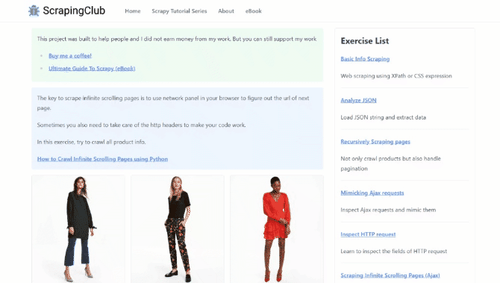
Follow the instructions below to learn how to scrape that page in Scala!
Import it in Main.Java, initialize a new WebDriver instance, and use it to extract data from the dynamic page:
import org.openqa.selenium.By
import org.openqa.selenium.chrome.ChromeDriver
import org.openqa.selenium.chrome.ChromeOptions
import scala.jdk.CollectionConverters._
object ScalaSeleniumScraper {
def main(args: Array[String]): Unit = {
// define the options to run Chrome in headless mode
val options = ChromeOptions()
options.addArguments("--headless=new")
// initialize a Chrome driver
val driver = new ChromeDriver(options)
// maxime the window to avoid the response rendering
driver.manage.window.maximize()
// visit the target page
driver.get("https://scrapingclub.com/exercise/list_infinite_scroll/")
// select the product elements
val htmlProductElements = driver.findElements(By.cssSelector(".post")).asScala.toList
// iterate over them and scrape the data of interest
for (htmlProductElement <- htmlProductElements) {
// scraping logic
val name = htmlProductElement.findElement(By.cssSelector("h4")).getText()
val url = htmlProductElement.findElement(By.cssSelector("a")).getAttribute("href")
val image = htmlProductElement.findElement(By.cssSelector("img")).getAttribute("src")
val price = htmlProductElement.findElement(By.cssSelector("h5")).getText()
// log the scraped data
println("Name: " + name)
println("URL: " + url)
println("Image: " + image)
println("Price: " + price)
println()
}
// close the browser and release its resources
driver.quit()
}
}
Execute your new script:
Name: Short Dress
URL: https://scrapingclub.com/exercise/list_basic_detail/90008-E/
Image: https://scrapingclub.com/static/img/90008-E.jpg
Price: $24.99
// omitted for brevity...
Name: Fitted Dress
URL: https://scrapingclub.com/exercise/list_basic_detail/94766-A/
Image: https://scrapingclub.com/static/img/94766-A.jpg
Price: $34.99
That will produce:
Name: Short Dress
URL: https://scrapingclub.com/exercise/list_basic_detail/90008-E/
Image: https://scrapingclub.com/static/img/90008-E.jpg
Price: $24.99
// omitted for brevity...
Name: Fitted Dress
URL: https://scrapingclub.com/exercise/list_basic_detail/94766-A/
Image: https://scrapingclub.com/static/img/94766-A.jpg
Price: $34.99
Yes! You're now a Scala web scraping master!
Conclusion
This step-by-step guide has taken you through the process of doing web scraping in Scala. You started with the fundamentals and then explored more complex aspects to become a web scraping Scala enthusiast!
You now know why Scala excels in multi-platform, efficient, reliable scraping. Likewise, you can apply the essentials of web scraping and crawling using scala-scraper. Plus, you know how to use Selenium in Scala to extract data from sites that need JavaScript.
The problem? No matter how good and advanced your Scala scraper is, anti-scraping tools will still be able to stop it. Bypass them all with ZenRows, a scraping API with the most effective built-in anti-bot bypass features. Extracting online data from any site is only one API call away!
Did you find the content helpful? Spread the word and share it on Twitter, or LinkedIn.