AngleSharp is a feature-rich .NET library for manipulating and extracting data from HTML documents. In this tutorial, you'll learn the basics of parsing HTML in C# with AngleSharp. Then, we'll explore more complex scenarios using real-world use cases.
- What is AngleSharp?
- How to parse HTML in C# Using AngleSharp?
- Examples of extracting specific data.
- Render JavaScript with AngleSharp.
- Extra capabilities of AngleSharp.
What Is AngleSharp?
AngleSharp is an open-source .NET parsing library that extends beyond conventional HTML parsing to include CSS and any angle bracket (<>) based hypertexts like SVG and MathML.
This tool exposes a DOM that aligns with the official W3C-specified API. It ensures that even advanced features like querySelectorAll are available within AngleSharp. The library's focus on standards compliance, interactivity, and extensibility makes it an excellent choice for web scraping in C#.
How to Parse HTML in C# Using Anglesharp?
To parse HTML in C# using AngleSharp, you must create a virtual browsing context, load the HTML content, and then navigate to extract the desired information.
In this tutorial, our hands-on example will focus on extracting data (Pokemon name, price, and image link) from ScrapeMe, a sample website for testing web scrapers.
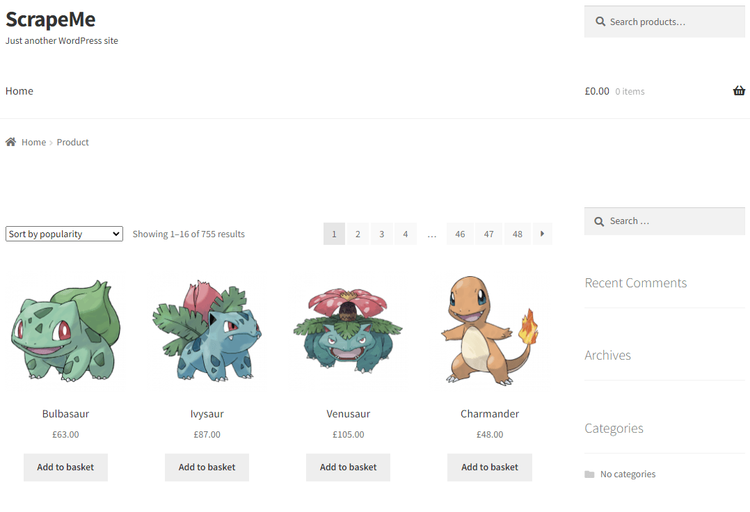
Step 1: Get the HTML Before Parsing
Before parsing, we must obtain the HTML source file from the target website. That requires an HTTP client to make a GET request and return the response. While there are various C# options for this purpose, we'll use the native .NET HttpClient in this tutorial.
Here's a basic script that retrieves the HTML source file of ScrapeMe.
using System;
using System.Net.Http;
class Scraper
{
static async Task Main()
{
string url = "https://scrapeme.live/shop/";
using (HttpClient client = new HttpClient())
{
HttpResponseMessage response = await client.GetAsync(url);
string htmlContent = await response.Content.ReadAsStringAsync();
Console.WriteLine(htmlContent);
}
}
}
The code snippet above creates a new HttpClient instance, uses it to make a GET request to the target website, and then prints the HTML content.
Your result should be similar to the one below.
<!doctype html>
#...
<title>Products &...; ScrapeMe</title>
#...
A quick side note: We recommend complementing your scraper with ZenRows to avoid getting blocked, as it is a common challenge with real websites.
Step 2: Extract a Single Element
AngleSharp, out of the box, offers CSS query selectors for identifying and selecting HTML elements. Also, some extensions let you use other query syntaxes like XPath.
Remark: Ensure you have AngleSharp installed. You can do so using the following command.
dotnet add package Anglesharp
First, to extract a single element, identify the HTML element attribute: tag name, class, ID, etc. Then, call the querySelector() method on the AngleSharp IDocument instance, passing in the identified CSS attribute.
Let's extract the title of our target website (https://scrapeme.live/shop/)
using AngleSharp;
class Scraper
{
static async Task Main()
{
string url = "https://scrapeme.live/shop/";
using (HttpClient client = new HttpClient())
{
HttpResponseMessage response = await client.GetAsync(url);
string htmlContent = await response.Content.ReadAsStringAsync();
// Create an AngleSharp configuration
var config = Configuration.Default.WithDefaultLoader();
// Create browser session using config
var context = BrowsingContext.New(config);
// Load HTML into Anglesharp
var document = await context.OpenAsync(req => req.Content(htmlContent));
// Query for page title
string pageTitle = document.QuerySelector("title")?.TextContent ?? "Not available";
Console.WriteLine(pageTitle);
}
}
}
This code creates an AngleSharp configuration, which it uses to create a browsing context (a browsing session for managing the document's lifecycle). It then opens a new document based on the retrieved HTML content and queries the document for the page title using the QuerySelector() method.
Also, the null-conditional operator (?) checks if the <title> element exists, and the null-coalescing operator (??) assigns pageTitle a default value if the element isn't found. This is necessary to avoid a null reference exception.
Run the code, and you'll have the following result.
Products - ScrapeMe
Bingo!
Step 3: Extract Multiple Elements
Now that you've dipped your toes into HTML parsing with AngleSharp let's take it up a notch by extracting multiple elements. For this example, we'll retrieve the name, price, and image source of the first Pokemon on ScrapeMe.
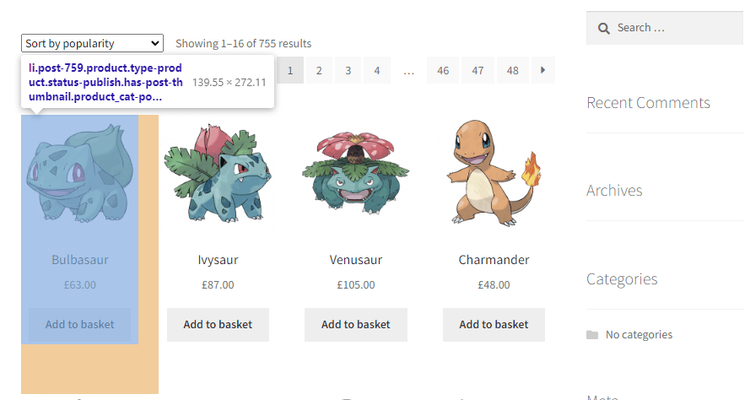
First, inspect the target webpage to identify the elements with the sought-after information.
A closer look reveals that each Pokemon is wrapped in a <ul> with class products. The first Pokémon, Bulbasaur, resides in an <li> with the distinctive class post-759. Within this <li> is an anchor tag containing the name (H2 with class; woocommerce-loop-product__title), price (span tag with class, price), and image (<img> tag).
Next, select the element containing the desired data, in this case, the <li> with class post-759. Then, extract the name, price, and image from the <li>.
using AngleSharp
class Scraper
{
static async Task Main()
{
//..
{
//..
// Querying for the first Pokémon element
var firstPokemon = document.QuerySelector(".post-759");
// Checking if a Pokémon element is found
if (firstPokemon != null)
{
// Extracting Pokémon information: name, price, and image
string name = firstPokemon.QuerySelector("h2")?.TextContent ?? "Not available";
string price = firstPokemon.QuerySelector(".price")?.TextContent ?? "Not available";
string image = firstPokemon.QuerySelector("img")?.GetAttribute("src") ?? "Not available";
Console.WriteLine($"Pokémon Name: {name}");
Console.WriteLine($"Pokémon Price: {price}");
Console.WriteLine($"Pokémon Image: {image}");
}
}
}
}
Add the HTTP request and load the retrieved HTML into AngleSharp, like in the previous examples, to get your complete code.
using AngleSharp
class Scraper
{
static async Task Main()
{
string url = "https://scrapeme.live/shop/";
// Create new HttpClient instance
using (HttpClient client = new HttpClient())
{
// Sending a GET request to the specified URL
HttpResponseMessage response = await client.GetAsync(url);
// Reading the HTML content from the response
string htmlContent = await response.Content.ReadAsStringAsync();
// Configuring AngleSharp
var config = Configuration.Default.WithDefaultLoader();
// Creating a new browsing context
var context = BrowsingContext.New(config);
// Loading the fetched HTML content into AngleSharp.
var document = await context.OpenAsync(req => req.Content(htmlContent));
// Querying for the first Pokémon element
var firstPokemon = document.QuerySelector(".post-759");
// Checking if a Pokémon element is found
if (firstPokemon != null)
{
// Extracting Pokémon information: name, price, and image
string name = firstPokemon.QuerySelector("h2")?.TextContent ?? "Not available";
string price = firstPokemon.QuerySelector(".price")?.TextContent ?? "Not available";
string image = firstPokemon.QuerySelector("img")?.GetAttribute("src") ?? "Not available";
Console.WriteLine($"Pokémon Name: {name}");
Console.WriteLine($"Pokémon Price: {price}");
Console.WriteLine($"Pokémon Image: {image}");
}
}
}
}
Run this code; your result should be similar to the one below.
Pokémon Name: Bulbasaur
Pokémon Price: £63.00
Pokémon Image: https://scrapeme.live/wp-content/uploads/2018/08/001-350x350.png
Congrats! You now know how to parse HTML using AngleSharp.
Step 4: Extract All Matching Elements from a Page
What if you're interested in all the products on the target web page?
This step demonstrates how to iterate through a collection of matching elements to extract all the relevant information. For this example, we'll retrieve names, prices, and images of all the Pokemons on ScrapeMe.
Again, start by inspecting the page to identify CSS attributes common to all Pokemon on the web page.
We already know they're list elements (<li>) wrapped in a <ul> with class products. A further inspection shows that all the names are H2s, the prices are span tags with class price, and the images are the only <img> tags in the list.
Next, select the element containing all the desired items using QuerySelectorAll. In this case, the lis contains all the Pokemon elements. Then, loop through each list and extract the names, prices, and images.
using AngleSharp;
class Scraper
{
static async Task Main()
{
//..
{
//..
// Query all li within the <ul> with class 'products'
var Pokemons = document.QuerySelectorAll(".products li");
// Check if any lists exist
if (Pokemons != null)
{
// Iterate through each li
foreach (var pokemon in Pokemons)
{
// Extract Pokémon information: name, price, and image
string name = pokemon.QuerySelector("h2")?.TextContent ?? "Name not available";
string price = pokemon.QuerySelector(".price")?.TextContent ?? "Price not available";
string image = pokemon.QuerySelector("img")?.GetAttribute("src") ?? "Image not available";
Console.WriteLine($"Pokémon Name: {name}");
Console.WriteLine($"Pokémon Price: {price}");
Console.WriteLine($"Pokémon Image: {image}");
Console.WriteLine(new string('-', 30)); // Separator for better readability
}
}
}
}
}
Like in the previous example, add the HTTP request and the remaining AngleSharp code blocks to complete your scraper.
using AngleSharp;
class Scraper
{
static async Task Main()
{
string url = "https://scrapeme.live/shop/";
// Create a new HttpClient instance
using (HttpClient client = new HttpClient())
{
// Send an HTTP GET request to the specified URL
HttpResponseMessage response = await client.GetAsync(url);
// Read the HTML content from the response
string htmlContent = await response.Content.ReadAsStringAsync();
// Configure AngleSharp
var config = Configuration.Default.WithDefaultLoader();
// Create a new browsing context
var context = BrowsingContext.New(config);
// Load HTML into AngleSharp
var document = await context.OpenAsync(req => req.Content(htmlContent));
// Query all li within the <ul> with class 'products'
var Pokemons = document.QuerySelectorAll(".products li");
// Check if any lists exist
if (Pokemons != null)
{
// Iterate through each li
foreach (var pokemon in Pokemons)
{
// Extract Pokémon information: name, price, and image
string name = pokemon.QuerySelector("h2")?.TextContent ?? "Name not available";
string price = pokemon.QuerySelector(".price")?.TextContent ?? "Price not available";
string image = pokemon.QuerySelector("img")?.GetAttribute("src") ?? "Image not available";
Console.WriteLine($"Pokémon Name: {name}");
Console.WriteLine($"Pokémon Price: {price}");
Console.WriteLine($"Pokémon Image: {image}");
Console.WriteLine(new string('-', 30)); // Separator for better readability
}
}
}
}
}
Here's the result
Pokémon Name: Bulbasaur
Pokémon Price: £63.00
Pokémon Image: https://scrapeme.live/wp-content/uploads/2018/08/001-350x350.png
------------------------------
Pokémon Name: Ivysaur
Pokémon Price: £87.00
Pokémon Image: https://scrapeme.live/wp-content/uploads/2018/08/002-350x350.png
------------------------------
Pokémon Name: Venusaur
Pokémon Price: £105.00
Pokémon Image: https://scrapeme.live/wp-content/uploads/2018/08/003-350x350.png
------------------------------
//... truncated for brevity.
Great! You've successfully extracted all matching elements from a page.
This example focuses on a single page. For multiple pages, you need to build a crawler. If you want a step-by-step tutorial on how to do that, check out our C# web crawling guide.
Examples of Extracting Specific Data
Let's explore practical examples of extracting specific data elements from HTML using AngleSharp. Each example is akin to real-world scenarios, showcasing this tool's versatility in parsing various types of information.
Find Elements By Attributes
Some scenarios require locating elements by their attributes. Let's see how you can do that using AngleSharp.
Consider a situation where you want to retrieve the links and text content from all (anchor) tags with a specific attribute, such as data-category="navigation", like the snippet below.
<body>
<a href="#home" data-category="navigation" class="nav-link">Home</a>
<a href="#blog" data-category="blog" class="nav-link">Blog</a>
<a href="#about" data-category="navigation" class="nav-link">About</a>
<a href="#team" data-category="team" class="nav-link">Team</a>
<a href="#services" data-category="navigation" class="nav-link">Services</a>
<a href="#contact" data-category="navigation" class="nav-link">Contact</a>
<a href="#portfolio" data-category="portfolio" class="nav-link">Portfolio</a>
<a href="#faq" class="nav-link">FAQ</a>
<a href="#support" class="nav-link">Support</a>
</body>
AngleSharp provides a convenient way to achieve this. Assuming you've already configured AngleSharp and loaded the HTML source file, like in previous examples, query all anchor tags with the desired attribute using QuerySelectorAll().
Then, loop through each tag and extract the link and text content.
//..
// Query all <a> tags with data-category="navigation"
var navigationLinks = document.QuerySelectorAll("a[data-category='navigation']");
// Loop through each anchor tag
foreach (var link in navigationLinks)
{
var linkHref = link.GetAttribute("href") ?? "Not available";
var linkText = link.TextContent ?? "Not available";
Console.WriteLine($"Link Href: {linkHref}");
Console.WriteLine($"Link Text: {linkText}");
}
Get All Links
Extracting all links is a common task when engaging in web crawling. Using AngleSharp, you can achieve this by selecting all anchor tags on the page, looping through each tag, and retrieving all href using the GetAttribute() method.
You can also store the links as a string list of URLs.
//..
// Query for all <a> tags
var allLinks = document.QuerySelectorAll("a");
// Create List to store links
List<string> linksList = new List<string>();
// Add the href attribute of each link to the list
foreach (var link in allLinks)
{
var linkHref = link.GetAttribute("href") ?? "Not available";
linksList.Add(linkHref);
}
Scrape a List
Scraping a list from a webpage involves extracting information from an unordered list (<ul>) or ordered list (<ol>). Regardless of the list type, the approach is the same.
Let's assume your target web page contains an unordered list with text content, like the sample snippet below.
<ul>
<li>Item 1</li>
<li>Item 2</li>
<li>Item 3</li>
</ul>
AngleSharp enables you to extract the text content of each list element (<li>) by selecting all the lists within the <ul>, looping through each, and querying the text content. Additionally, you can store the extracted data in a C# array. For that, create a list and append the text content to the list for each list item.
//..
// Select all list items within the unordered list
var listItems = document.QuerySelectorAll("ul li");
// Storing list items in a list for further processing
List<string> itemList = new List<string>();
// Loop through each list item
foreach (var item in listItems)
{
// extract the text content
var itemText = item.TextContent ?? "Not available";
itemList.Add(itemText);
}
Find Elements By InnerText
Defining a selector strategy can be challenging in some scenarios, mainly when dealing with complex websites. However, knowing the element's inner text might be all you need.
AngleSharp lets you query the HTML document for elements with specific inner text using the :contains pseudo-class. Below is an example.
//..
// Specify the inner text
string targetInnerText = "Example Text";
// Query for the element with the specified inner text
var targetElement = document.QuerySelector($"*:contains('{targetInnerText}')");
// Checking if the element was found
if (targetElement != null)
{
var elementText = targetElement.TextContent ?? "Not available";
Console.WriteLine(elementText);
}
Retrieve Data From a Table
Tables are common structures used to organize data on web pages. Extracting information from tables is a frequent requirement in real-world web scraping scenarios.
Take a look at the table below, for example.
<table class="episodes">
<thead>
<tr>
<th>Number</th>
<th>Title</th>
<th>Description</th>
<th>Date</th>
</tr>
</thead>
<tbody>
<tr>
<td>1</td>
<td>Episode 1</td>
<td>Description of Episode 1</td>
<td>2023-01-01</td>
</tr>
<tr>
<td>2</td>
<td>Episode 2</td>
<td>Description of Episode 2</td>
<td>2023-02-01</td>
</tr>
<!-- Other rows... -->
</tbody>
</table>
Using AngleSharp, you can retrieve numbers, titles, descriptions, and dates from the provided table by iterating through the rows (
Here's an example.
//..
// Query for the table and its rows
var table = document.QuerySelector("table.episodes");
var rows = table?.QuerySelectorAll("tbody tr");
if (table != null && rows != null)
{
foreach (var row in rows)
{
// Extract data from each cell
var number = row.QuerySelector("td:nth-child(1)")?.TextContent ?? "Not available";
var title = row.QuerySelector("td:nth-child(2)")?.TextContent ?? "Not available";
var description = row.QuerySelector("td:nth-child(3)")?.TextContent ?? "Not available";
var date = row.QuerySelector("td:nth-child(4)")?.TextContent ?? "Not available";
// Print the extracted data
Console.WriteLine($"Number: {number} | Title: {title} | Description: {description} | Date: {date}");
}
}
Render JavaScript with AngleSharp
Modern websites increasingly rely on JavaScript to dynamically load part or all of their content.
A good example is the infinite scrolling demo page below that loads content dynamically as you scroll to the bottom of your window. You can fin other popular examples in the endless scrolling on your Twitter and Instagram feeds.
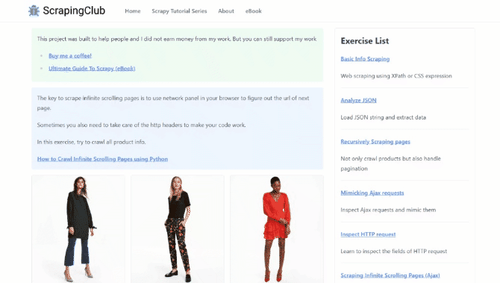
To retrieve data from such websites, you must render the web page like a browser before fetching the HTML content. This is because dynamic content is not readily present in a website's static HTML.
While AngleSharp does not inherently possess the ability to render JavaScript, it can integrate with headless browsers to render the target web page, fetch HTML, and extract the desired data.
Let's see this in practice.
For this example, we'll use PuppeteerSharp, one of the most popular C# headless browsers, to render the target web page and simulate infinite scrolling before parsing it using AngleSharp.
You can explore other JavaScript rendering alternatives in our guide on the best C# web scraping libraries,
To get started, add the PuppeteerSharp .NET package to your project using the following command.
dotnet add package PuppeteerSharp
Then, use it to render the page, handle infinite scrolling, and fetch the raw HTML before extracting each product's name and price.
using PuppeteerSharp;
using AngleSharp;
public class Product
{
public string? Name { get; set; }
public string? Price { get; set; }
}
class Program
{
static async Task Main(string[] args)
{
// To store the scraped data
var products = new List<Product>();
// Download the browser executable
await new BrowserFetcher().DownloadAsync();
// Browser execution configs
var launchOptions = new LaunchOptions
{
Headless = true, // run browser in headless mode
};
// Open a new page in the controlled browser
using (var browser = await Puppeteer.LaunchAsync(launchOptions))
using (var page = await browser.NewPageAsync())
{
// Visit the target page
await page.GoToAsync("https://scrapingclub.com/exercise/list_infinite_scroll/");
// Deal with infinite scrolling
var jsScrollScript = @"
const scrolls = 10
let scrollCount = 0
// Scroll down and then wait for 0.5s
const scrollInterval = setInterval(() => {
window.scrollTo(0, document.body.scrollHeight)
scrollCount++
if (scrollCount === scrolls) {
clearInterval(scrollInterval)
}
}, 500)
";
await page.EvaluateExpressionAsync(jsScrollScript);
// Wait for 10 seconds for the products to load
await page.WaitForTimeoutAsync(10000);
// Get the fully rendered content after JavaScript rendering
var contentAfterRender = await page.GetContentAsync();
// Create a new browsing context with AngleSharp
var context = BrowsingContext.New(Configuration.Default);
// Open a document with the rendered HTML content
var document = await context.OpenAsync(req => req.Content(contentAfterRender));
// Select all product HTML elements
var productElements = document.QuerySelectorAll(".post");
// Iterate over them and extract the desired data
foreach (var productElement in productElements)
{
// Select the name and price elements
var nameElement = productElement.QuerySelector("h4");
var priceElement = productElement.QuerySelector("h5");
// Extract their text
var name = nameElement?.TextContent ?? "";
var price = priceElement?.TextContent ?? "";
// Instantiate a new product and add it to the list
var product = new Product { Name = name, Price = price };
products.Add(product);
}
}
// Display the scraped data
foreach (var product in products)
{
Console.WriteLine($"Name: {product.Name} | Price: {product.Price}");
}
}
}
Awesome! You now know how to scrape dynamic content using AngleSharp.
Remark: To learn more about simulating browser interactions, check out our PuppeteerSharp tutorial.
Extra Capabilities of AngleSharp
Yes, we've virtually flipped every "parsing with AngleSharp" page. Yet, AngleSharp offers more for and beyond HTML parsing.
Below are a few of the most essential extra capabilities.
| Feature | Used For | Code Example |
|---|---|---|
IConfiguration |
Provides an enumeration of services to use or create for a browsing context, if any | var config = Configuration.Default.WithCulture("de-de"); |
InputFile |
Makes it possible to append files to, e.g., <input type=file> elements |
var element = document.QuerySelector("input[type=file]"); var file = new InputFile("foo.png", "image/png", new Byte[0] {}); element.AppendFile(file); |
GetStyleRuleWith |
Gets the first top-level style rule that matches the given selector exactly | var rule = sheet.GetStyleRuleWith("p>a"); |
GetValueOf |
Obtains the ICssValue instance behind the property with the given name. |
var color = rule.GetValueOf("border-right-color") |
AsRgba |
Works against the ICssValue to get an elementary value out of it. | var color = rule.GetValueOf("border-right-color").AsRgba(); |
IsNotConsumingCharacterReferences |
If active, then every ampersand will just be considered as an ampersand. | { IsNotConsumingCharacterReferences = true, }); |
Visit the official documentation to learn more.
Conclusion
We've explored parsing HTML using AngleSharp, from the basics to more advanced use cases, including rendering JavaScript. Here's a quick recap of the steps we covered.
- Create an AngleSharp configuration.
- Create a new browser session using the AngleSharp config.
- Load HTML into AngleSharp using
OpenAsync. - Query for the desired data.
However, remember that getting blocked remains a common web scraping challenge as websites increasingly use techniques to mitigate bot traffic. For tips and best practices on scraping undetected, check out our guide on Web Scraping Without Getting Blocked.
Frequent Questions
Is AngleSharp Free to Use?
Yes, AngleSharp is free to use. It is an open-source library released under the MIT License. The MIT License is a permissive open-source license that allows you to use, modify, and distribute the library freely for commercial and non-commercial purposes.
How Does AngleSharp Compare to HTML Agility Pack?
AngleSharp and HTML Agility Pack (HAP) are popular .NET libraries for parsing HTML. But they have some differences. For example, AngleSharp supports parsing HTML5, MathML, SVG, and CSS, while HAP primarily focuses on HTML parsing and manipulation. Also, AngleSharp uses CSS query selectors, while HAP natively supports selection by XPATH
Did you find the content helpful? Spread the word and share it on Twitter, or LinkedIn.